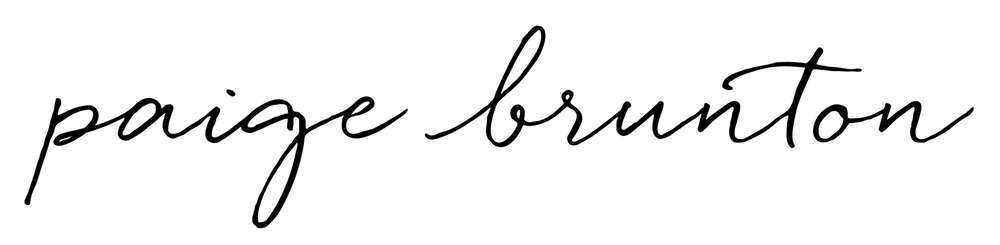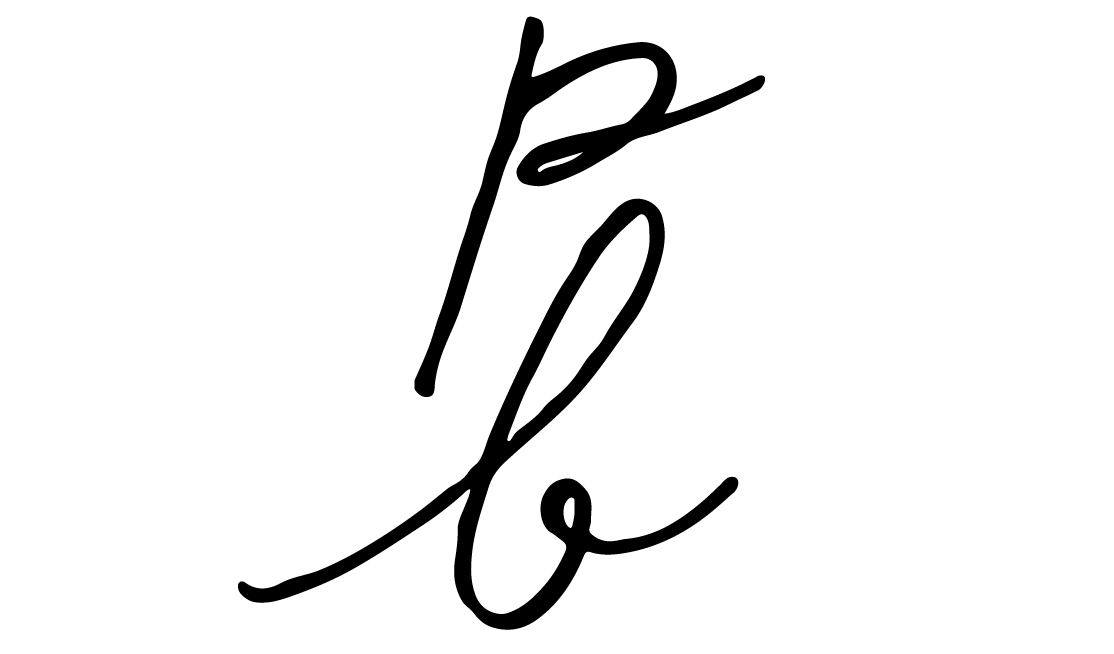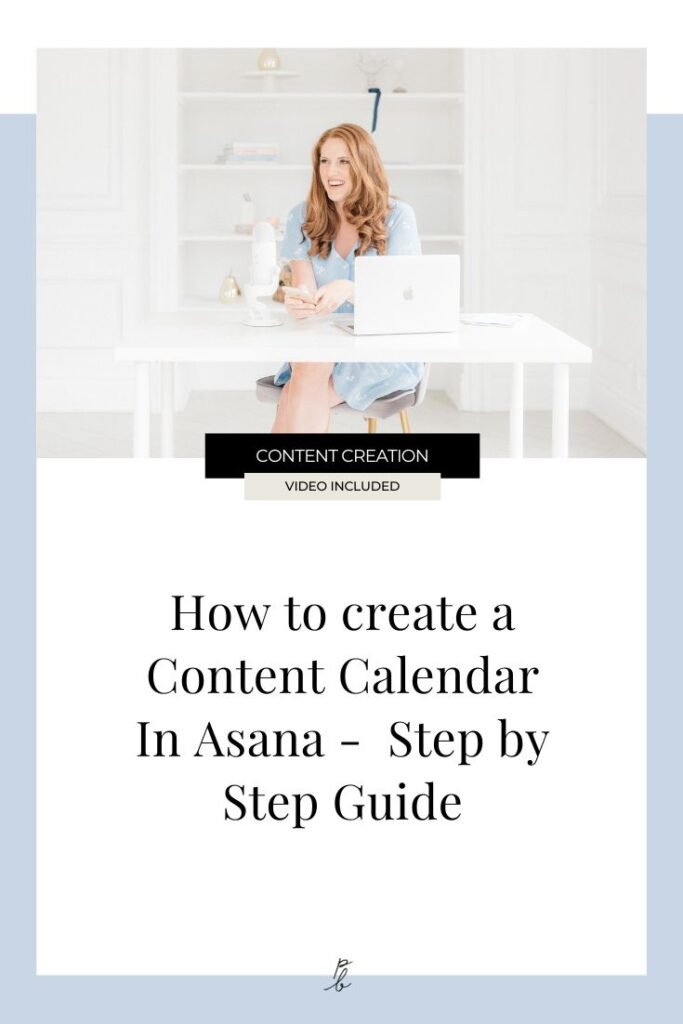How to Create a Content Calendar in Asana: Editorial Calendar Step by Step Guide
Prefer to watch?
Here’s tHAT VIDEO FOR YA!
What's been the biggest factor of my success in building an online business that has done millions in sales?
Consistent content creation.
I have a near-perfect record of publishing blogs and videos twice a week, every week for over five years now. And I'm feelin' pretty proud of that, let me tell ya!
What's my secret?
Well, as much as I'd like to say I'm superhuman 🦸♀️ or have a team the size of Beyonce's (GOALZ), that is not the case.
The real key is my editorial calendar 📅 in Asana.
How we chose Asana for our Content Calendar
So for the longest time, my team and I just could not figure out a good system for how to house our editorial calendar.
We tried Google Calendar, which was kind of confusing when we switched around dates that content would be published on.
It got really messy.
Also, it was difficult to see when we were creating the content and then when it would actually get published, and it was a bit of a problem because we were using two different systems to manage the same thing...
Google Calendar for the editorial calendar, and then Asana for managing all of the steps that we go into creating that content.
Our messy content calendar system was definitely causing us problems
...and there were a few close calls on almost not getting our content out on time because of it, which is a big no-no because that's exactly what an editorial calendar is supposed to help you avoid!
So in the end, I came up with a new system all completely inside Asana, which is an absolute dream for us to use. ✨
Now, this system works if you're creating content solo or if you have a team who helps you with that content creation.
In this video, I'm going to take you from scratch, from a blank template in Asana ,to a system which allows you to manage all of your content creation steps and tasks, as well as the publishing schedule, the ideas list, and more all inside of Asana.
Think E-A-S-Y L-I-F-E and that's not a term you hear often in relation to content creation!!
What the Editorial Calendar looks like in Asana
First, I'm going to show you the finished version, and then I'm gonna show you how to actually set the thing up.
So this is what your editorial calendar is going to look like when it has been created. Here I have the calendar view of my editorial calendar project in Asana, and I have all of my content ideas on the different dates that the things will get published.
Then also, my content ideas are color coded. So if I open up one of the content ideas, then I have different statuses.
I break these down into
Idea needs outlining
Needs recording
Needs editing
Needs prepping
Done! ✅
As I change the status the item will change color.
This is really helpful because, I can see at a glance, by looking at the calendar how close a piece of content is to being ready, and of course when it's done & it's time for a quick margarita 🍹 to celebrate!
The content is all in one place!
The other thing which is really convenient about this system is that all of the tasks for creating the content are in one place.
When we used to use Google Calendar, it would be like one calendar, which had the actual publish date, and then another calendar, which was when the different steps of actually creating the items would get finished and it just got really confusing.
So what I have now is that when I click into one of the items, we have the sub-tasks, which are all the steps that are related to creating the thang.
And so I can just go ahead and assign that to someone and then assign the date for that thing to be done - easy peasy!
The other fantastic thing about this is that it's really easy to change up the published date of something without messing everything else up (win win!).
A great example of this is if I had a content idea that was an interview with someone, & they rearranged, I could simply drag 'n drop that content to a new date without impacting on the rest of the calendar - It makes life soooo easy!
It also makes team communications a breeze!
(Another reason we manage to run a meeting-free ship!) - my teamies can easily hop in and see the status and dates of everything, and I can too!
So many time saving hacks!
So, another time saving hack is to create a template task! That way you can simply duplicate when you have a new idea to pop in the calendar & it carries across all the subtasks & reminders etc (the perfect way to never forget a step!)
For example I have the episode number, I have an outline script, which always reminds me of the important bits to make sure I have in every video - like I need a call to action in this video, or I need to send this video to that video etc etc (life of a content creator!).
So then I would also where things should be going & make sure I don't miss anything!
This is also suuuper helpful for the editor of the video who's actually putting it together and scheduling it to know that this is the place that things should be sending to & these are the links to drop in the description etc.
And again, it automatically duplicates all the sub-tasks as well - BOOM!
So that is super convenient. So that is what the calendar looks like, how the duplicating works, and then the different sort of statuses happening as well.
Struggling for content ideas? Make sure to grab my free content creation outlines to whip up sure fire popular and profitable posts in no time!
Using an ideas list
Now the other thing which I have is the list of ideas. I create a set of headings for where I got those ideas from & whether they've been used.
And then all the list of ideas goes under that heading.
So for example, when I am just walking around in life (at the moment in London baby!) and I have a content idea. I go ahead and I add it to my ideas list, same goes for if I got an idea from bingeing someone else's channel, or that middle of the night "strike of genius!"
I just hop into my asana, even from the ap on my phone & add it to the list, underneath the heading that makes the most sense!
Setting up your own editorial calendar in Asana
First things first - add a team!
You might have a team inside of your Asana already, which would make sense for this (think marketing or content or whatever!). If not, you can add a team in a coupla clicks.
Then underneath that team, that's where you'll add a project called editorial calendar.
Using your Ideas List
For the ideas list, you're just adding section headings - easy as pumpkin pie. So for example "My ideas" and then each idea goes in as a task underneath the relevant heading. Remember you can drag n drop if you put something in the wrong place!
And then I also have ideas on the calendar.
So I don't actually move these "idea" tasks over to the calendar view. The reason for this is that each ideas item doesn't have mah beautiful template of the subtasks and reminders and everything which is what I want for each item!
Duplicating Tasks
So instead what I'd do, is duplicate my template task in the main calendar, change the name so it says the right thing (I personally find it's super handy to add an episode or edition number to keep track!)
Then I add anything specific about this content idea (links, notes etc) and finally I make sure to tag it, so if I haven't started working on it yet, the tag would read "Idea needs outlining".
Just to say once more - the reason that I'm not taking these items from the list and then moving them over to the calendar is because then they wouldn't have all the bits and pieces (reminders, subtasks etc), which I want to have duplicated & which are the magic of the thang!
Then the last thing to do is in my ideas list where I have another section called "Ideas on calendar" on my, I just move the original idea down to that section to remind me that I've already used that idea!
Tracking progress toward your finished content (and margarita time! 🍹)
And then you go ahead and you start working within that task.
If you're working as a team - the main task doesn't actually get assigned to anyone. It's just the sub-task that get assigned to people.
I would go ahead and assign tasks to myself. I set the date for it, and I would tick it off when I've done it... soooo satisfying ✅. If you have a team, who helps you with your content creation, then you would maybe assign editing the video or uploading and scheduling it to whichever team member is responsible for that.
Then as we work through it we keep updating the subtasks & tags!
It's stupid simple to use & the tags mean we can see at a glance where something's at!
This has just been a dream to use since moving over from our mishmash of Google Calendar and Asana. I mean a real life saver!
But what if the rest of my biz is a hot mess Paige?!
Check out this vid to learn exactly how I organize my entire business and team inside of Asana, how we task batch, and generally run a super productive business (with no meetings... like ever!)