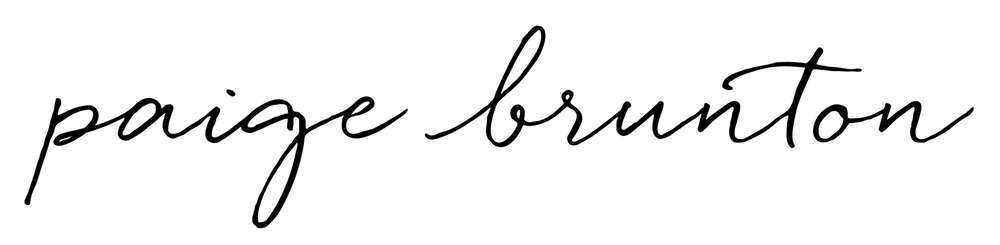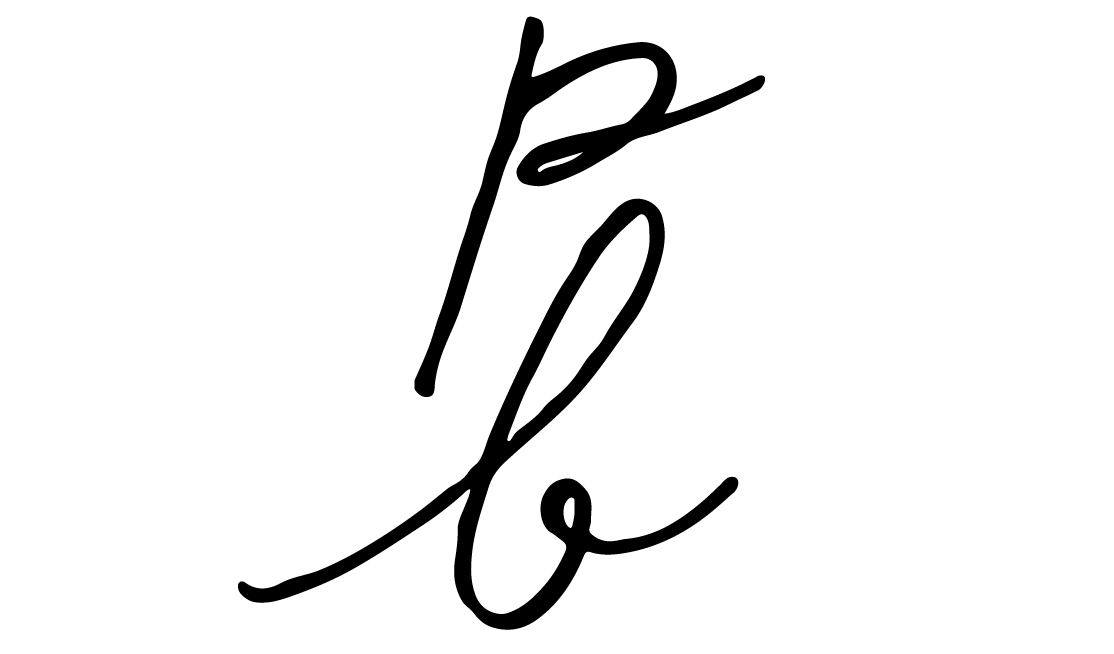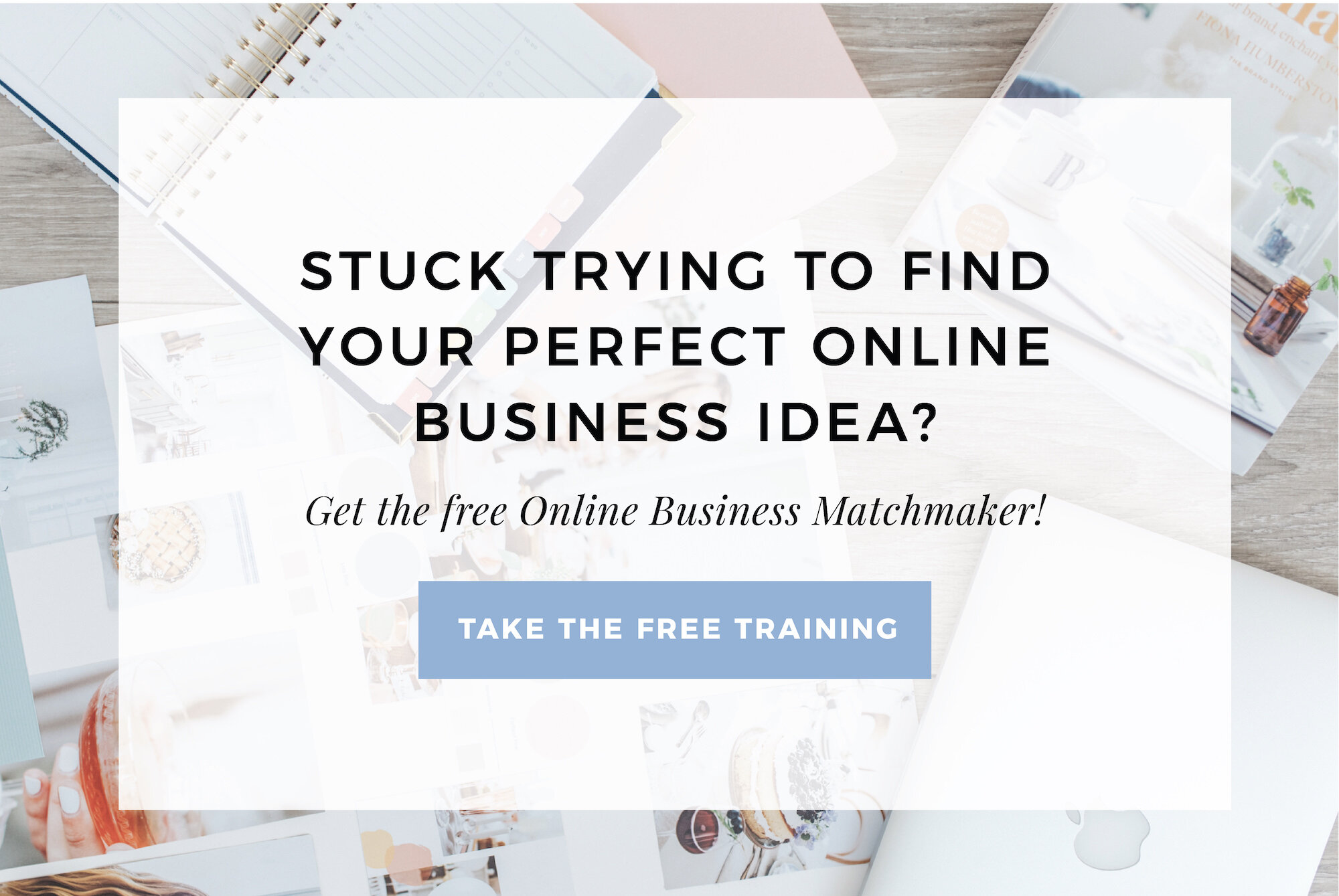ConvertKit for beginners: Complete guide to how it works and important terminology
Pre-S: The ConvertKit links in this post are all affiliate links. If you make a purchase through these links, I’ll earn a commission at no extra cost to you. Myself and my margarita fund thank you kindly!
You’re new to ConvertKit - YAY! Fab choice, friend.
If this is either your first time ever using an email marketing software or you’re switching from another platform, one of the first things you need to do is get familiar with what the heck all the terminology and functions mean.
So let’s get into it!
Inside your ConvertKit account in the top of the screen you’ll see this navigation menu. First, we’ll go through what each of these do.
Intro to ConvertKit Subscribers
The Subscribers area is where all of your subscribers live.
Inside this tab there’s an area showing your subscriber growth over time . . .
. . . and a whole long list of each of your subscribers’ email addresses. (The grey box is to keep my people’s details private - but normally that’s where all the email addresses are.)
You can also search for subscribers in the top right hand corner. Along the right hand side there’s a list of all the tags and segments your subscribers are a part of.
Intro to ConvertKit tags and categories
Let me quickly explain tags and segments for a moment.
Instead of using separate email ‘lists’ like a lot of softwares, ConvertKit instead gives you one long list of subscribers.
You can however specify important information about each subscriber by adding tags to each subscriber.
For example, I have tagged subscribers who are interested in certain courses I currently offer or courses that are launching in the future. I tag subscribers who have bought something, subscribers who live in certain areas where I might host events in the future, subscribers who have expressed interest in an affiliate product I promote, etc… I have also tagged subscribers who are either interested in building a website for themselves or building a website for clients as a web designer.
All of this information helps me to only send relevant emails to subscribers. Instead of annoying my entire list with something, I can send emails only to the people who have raised their hand and said ‘that’s me’ or ‘I’m interested in X’.
Now, segments are basically a collection of tags. To be honest, when you’re just getting started, you don’t really need to use segments so I’ll keep this explanation short.
For example, I have 2 courses, a Square Secrets course and a Square Secrets Business course. I have a tag set up so each subscriber who also purchased one of those courses is tagged with the relevant tag.
Now let’s say I want to email all of my students, not just students of a specific course. I could create a segment which includes all the subscribers of a few tags (eg. both my SS and SSB course tags.)
Okay, back to subscribers.
If you click on one of your subscribers in your long list of subscribers, it will bring up their subscriber profile. There you can see their rough location, what tags and segments they are a part of, what sequences they’ve gone through and what forms they’ve opted in for (more on forms and sequences to come!).
Intro to ConvertKit Forms
Alrighty, let’s talk about forms next.
Forms are the things which collect your subscribers name and email when they subscribe to your email list. There’s two different form styling options. You can either have a form be its own stand-alone page hosted by ConvertKit or you can have a form that gets embedded right onto a page of your website (this is what I use almost always).
You use a new form for each different type of opt-in you want to have.
For example, let’s say you have two different opt-in freebies available. Each form can send out 1 opt-in freebie, so if you want to send out two different freebies, you need two forms.
Also, if you’re collecting interest in three different upcoming products or services, you would want a new form for each upcoming product/service.
While subscribers all get added to your overall email list the same way, you can set up an automation (more on those in a minute) to tag subscribers who come through a specific form. If you used one form to collect interest in all 3 new upcoming products/services, you wouldn’t know who of them are interested specifically in what product/service, that’s why you use a new form for each opt-in type.
There’s no limit on the number of forms you can have!
Intro to ConvertKit Automations
Alrighty - let’s move on to automations
So if you’re sitting there scratching your head wondering how exactly it happens that someone opts into a specific form on your site and then they end up with the relevant tag that tells you something about them from the form they opted into - the automations feature is the magic that makes this happen!
It’s pretty simple really. In the ‘rules’ area of automations, you can tell ConvertKit that when someone opts into a specific form to add a certain tag to all subscribers who go through that form.
I also use automations to tag subscribers when they purchase a course.
For example, say I’m promoting my Square Secrets course to my email list. When someone buys and enrolls in the course, I don’t want to keep sending them sales emails.
So, whenever someone purchases my course, I use an automation to tag them as a student, and when I send out broadcast emails (more on that in a moment!) I make sure not to send emails to the people tagged as students.
You can also get significantly more fancy and complex with automations, including the visual automation builder, but that’s the basics you should know for now.
Intro to ConvertKit Broadcasts
Moving right along to broadcasts!
When do you use broadcasts? Whenever you want to email your list all at once.
Within broadcasts you can get specific with exactly who that email goes out to. Say you’re having an event coming up in a specific city…you could set it to just send emails to people within a certain radius of a specific city. Or maybe you want to email your whole list - you can do that too. Or maybe you want to email everyone who is not currently a student of yours. You can do that as well.
Then, you put in your content into the email and you can either send the email right away or schedule it to send later - the choice is yours!
Intro to ConvertKit Sequences
Lastly, we need to cover sequences.
Sequences are also a way to send out emails, but they go out not all at once but rather over the course of a few days depending on the time interval you choose.
For example, let’s say once someone opts into your email list, you want them to get a series of welcome emails.
You would then write out your welcome series emails within a new sequence and set the timing for when you want it to send out. Timing isn’t like in broadcasts where you pick a certain day and time, instead the timing is set as ‘immediately’ or ‘X number of days/hours after they opt-in’ or ‘X number of days/hours after the last email in the sequence was sent’.
That means, while everyone gets the same emails, the timing is specific to each subscriber.
That’s it! That’s all the important, beginner info you need to know about the features, functions and terminology in ConvertKit!
If you’re not a ConvertKit user yet, there’s no time like the present to change that!
You can sign up for ConvertKit here!
You’ll also love . . .
Why I chose ConvertKit for my email marketing over MailChimp, Squarespace Campaigns, etc.
How I use Asana to organize the tasks and calendar in my online business
Here is when to use Mailchimp or ConvertKit (based on your stage in business)
Batching client projects for far more freedom in your creative business
My 7 Must-Have Tools I Pay For Monthly To Run My Online Business