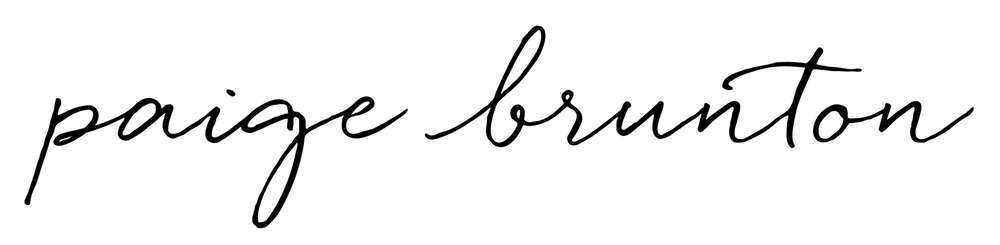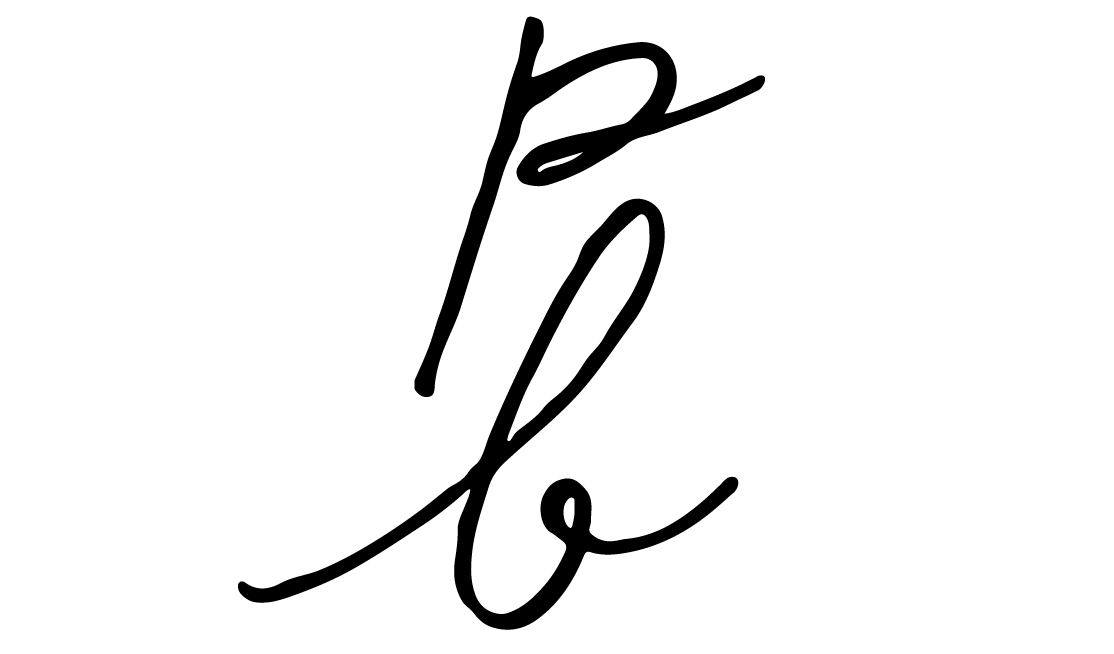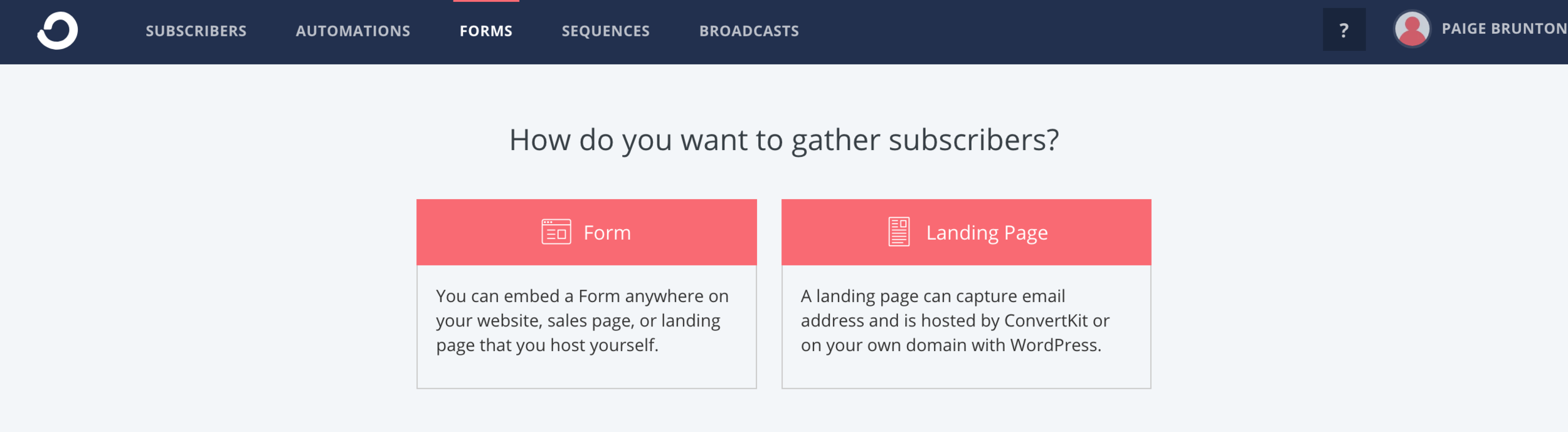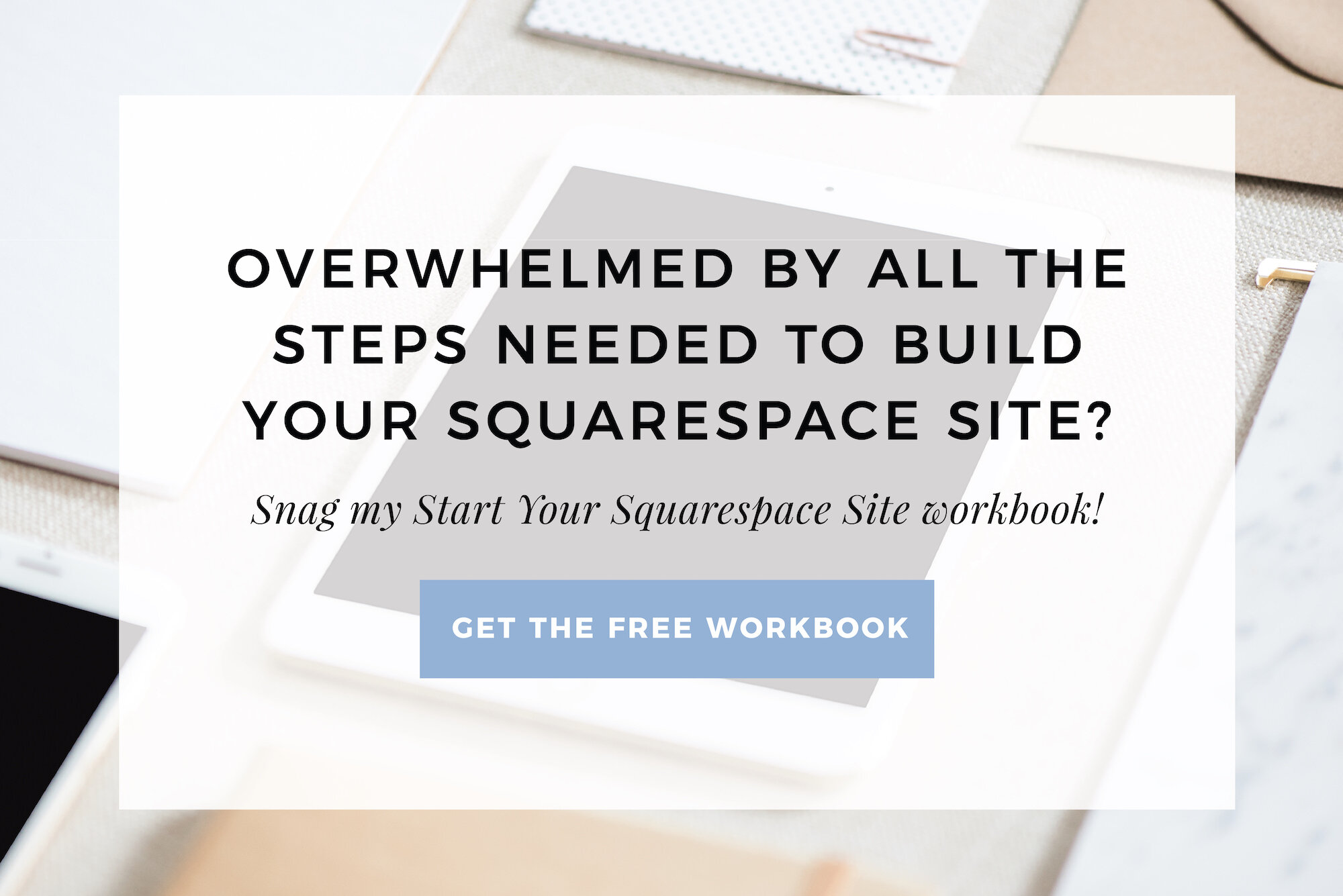How to use ConvertKit and Squarespace to send opt-in gifts
Pre-S: The ConvertKit links in this post are all affiliate links. If you make a purchase through these links, I’ll earn a commission at no extra cost to you. Myself and my margarita fund thank you kindly!
You can sign up for a free trial of Squarespace here and I also got ya a little off the price, use code PAIGE10 for 10% off your first year. (Yes, that's an affiliate link!)
We’re continuing on with my ConvertKit info today as I walk you through the process of sending your fab new subscribers an opt-in gift!
(Missed the last ConvertKit posts? I show you why I chose ConvertKit for my email marketing in this post, and a complete ConvertKit for beginners guide in this post.)
As always, I’ll be showing you how to do this with your Squarespace site, since as you know, Squarespace is kinda my jam.
So, how exactly do you make all the tech work behind the scenes so that once someone opts-in on your Squarespace site, they’re sent a freebie from ConvertKit?
I’m going to walk you step by step by step through that process. Promise the tech is really not all too tough. You can do it, I’m sure of it!
If you don’t already have a ConvertKit account, you can get yourself one by clicking here. (Yep - that’s an affiliate link!) If you don’t have a Squarespace site, you can get on here. (Not an affiliate link, haha.) And remember to use the code PAIGE10 for 10% off your Squarespace plan!
Alright, into the tech we go!
First things first, create your opt-in gift. You can make your opt-in gift anything your little heart desires; PDF, video training, audio recording, spreadsheet, library of resources, etc.
In ConvertKit, click the ‘forms’ tab in the top navigation
Then click ‘create a form’ (just below the fun graph of all your subscribers)
From here onwards, there’s a few different options you can take, but I’m just going to show you how I most often do things.
Click ‘form’
Click ‘inline’
Choose the ‘clean’ template
(I prefer the clean one because while I do love ConvertKit, style isn’t really their thing, so I find it more visually appealing to put the text content and images related to the opt-in gift within Squarespace, not ConvertKit.)
Style the form to your taste by clicking on each field and the button and playing around with the controls to the right
Click the envelope icon on the right hand side
Here is where you get to deliver that gift!
Make sure ‘Send incentive email’ is checked
Then choose between ‘after confirming redirect to URL or Download’
If you’ll be delivering some sort of PDF, click the download area and upload your PDF.
If your opt-in gift is some sort of video training, library of resources, Google Spreadsheet, etc., click URL and paste in the URL where your opt-in gift lives.
Click on ‘Edit email contents’
You’ll want to tweak the info in this email to your brand and opt-in gift, for example, if you’re offering a free checklist, make the button say ‘Download Checklist’ instead of ‘confirm your subscription’.
Click ‘embed,’ and then copy the HTML code
Now, it’s time to head into Squarespace. You can embed your opt-in forms into posts, pages, sidebars, footers, wherever really. If you can add a block to that section of your Squarespace site, you can put your ConvertKit opt-in form there.
I generally make a new page for each opt-in gift and then hide the navigation and footer with the code and instructions in this post.
(I do this so visitors don’t get distracted by my navigation and footer links, and so the only option of action on that page is to opt-in, which leads to better conversions.)
Here’s an example of an opt-in page I’ve created in Squarespace.
You’ll notice, I have more control over the placement of the aspects of the page and are able to get things more on-brand when I use Squarespace for my text and image and just use ConvertKit for the opt-in field. This is why I choose the ‘clean form’ option in ConvertKit.
Add a ‘code block’ to the content of your opt-in page
Paste in the HTML code from ConvertKit
Click save!
That’s it, that’s all! When someone opts-in to your form on your Squarespace site, they’ll be immediately sent an email from ConvertKit with either a link to the page you specify, or with the download included in the email.
Best of luck with those list-building efforts now friend!
Remember, if you’re not building an email list with ConvertKit yet, there’s no time like the present to change that!
You can sign up for ConvertKit here! (Yup! That’s an affiliate link!)