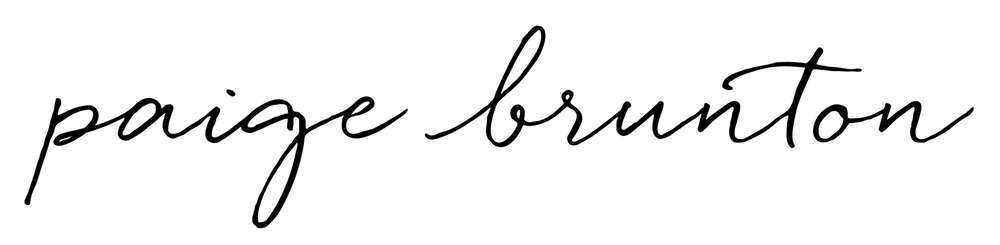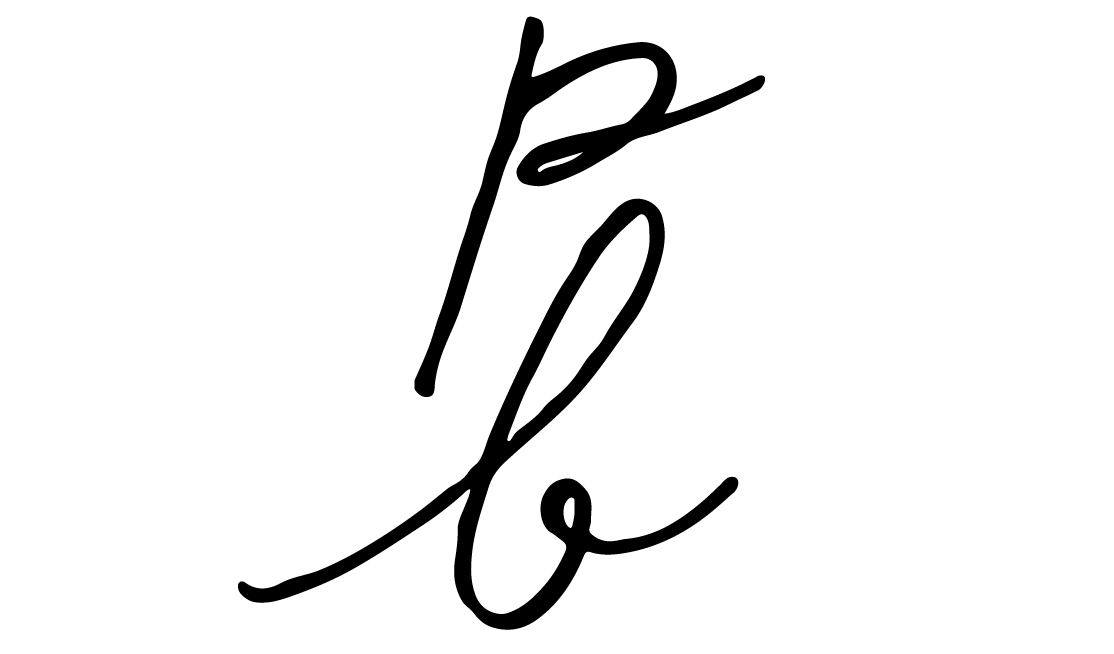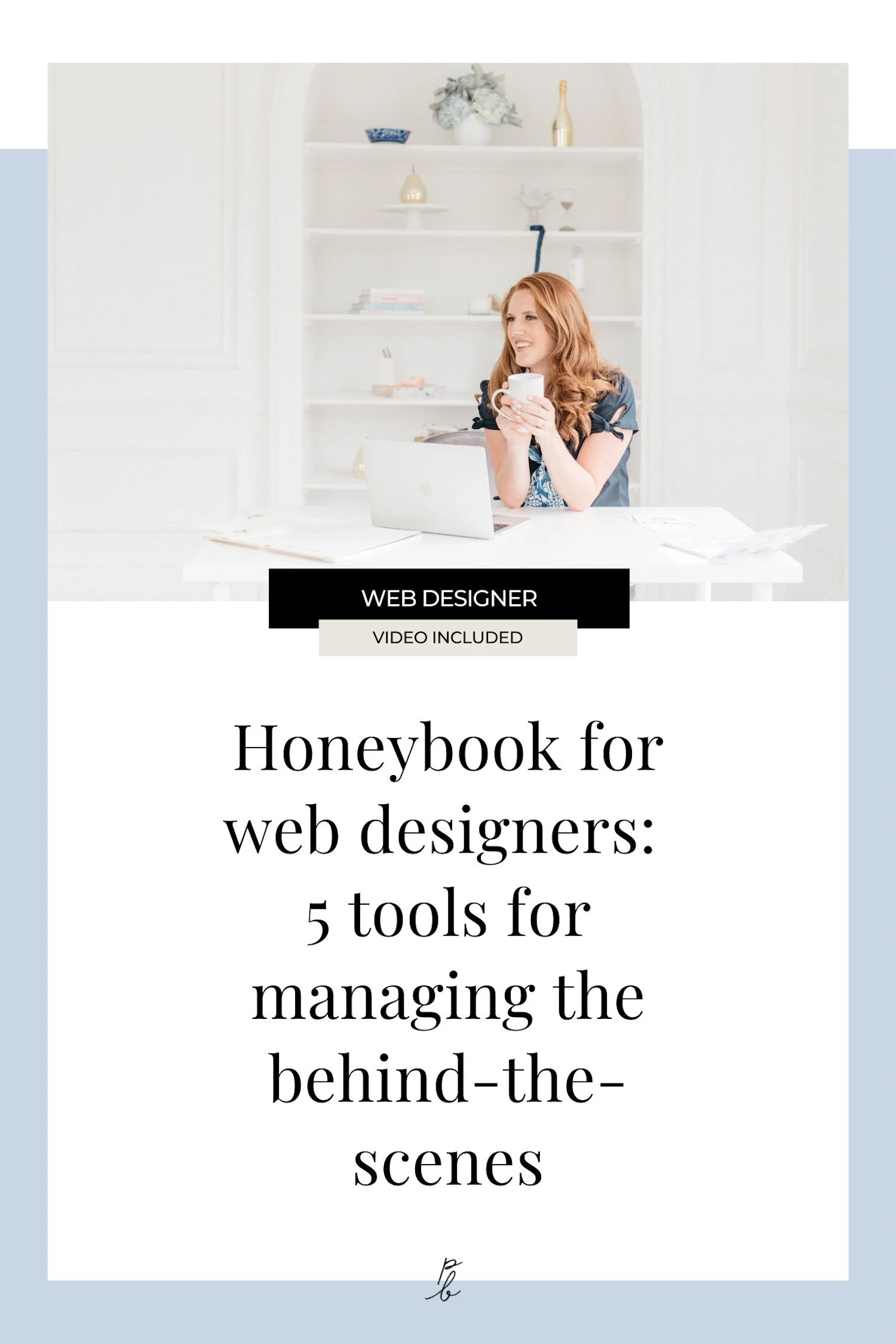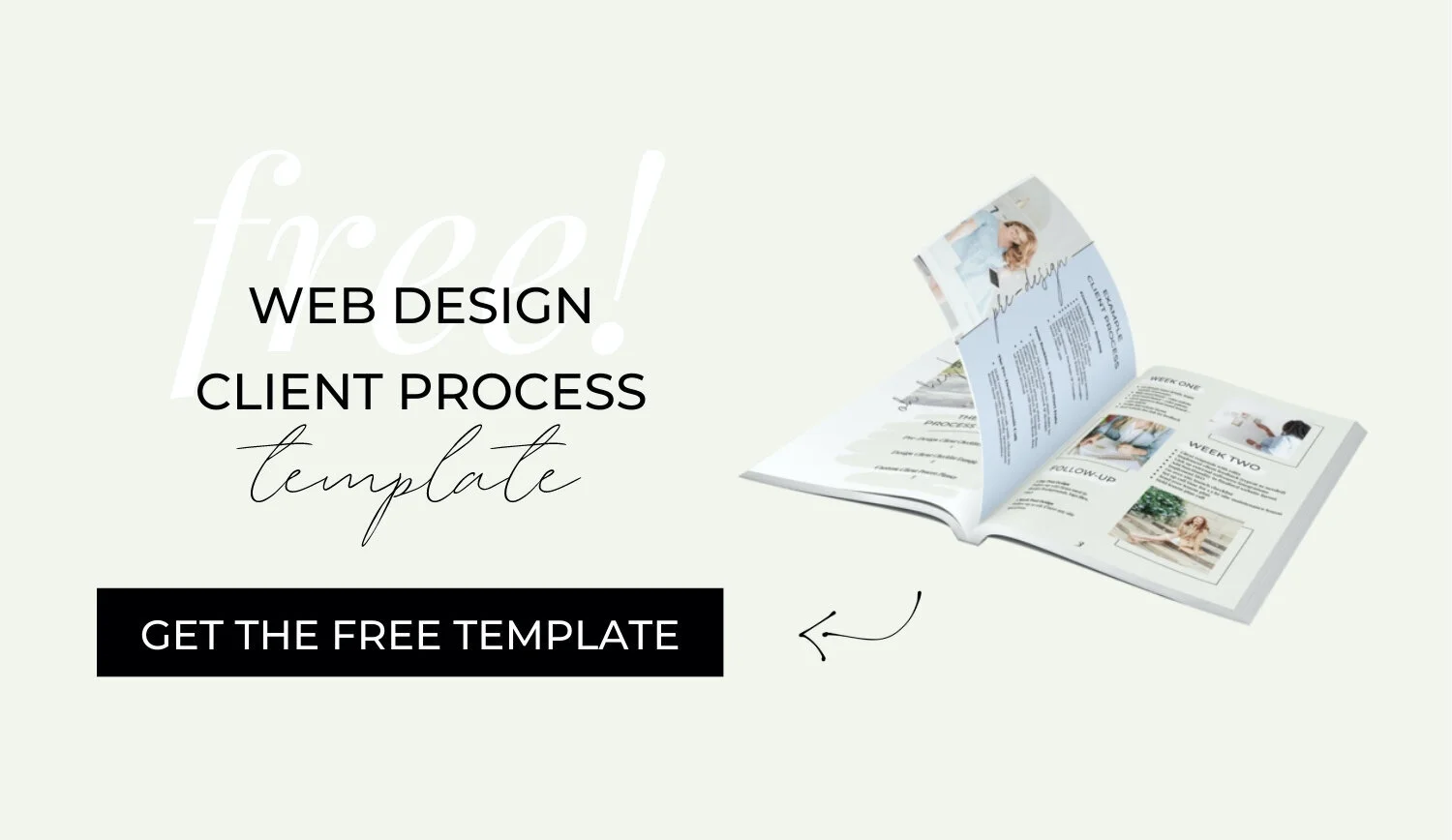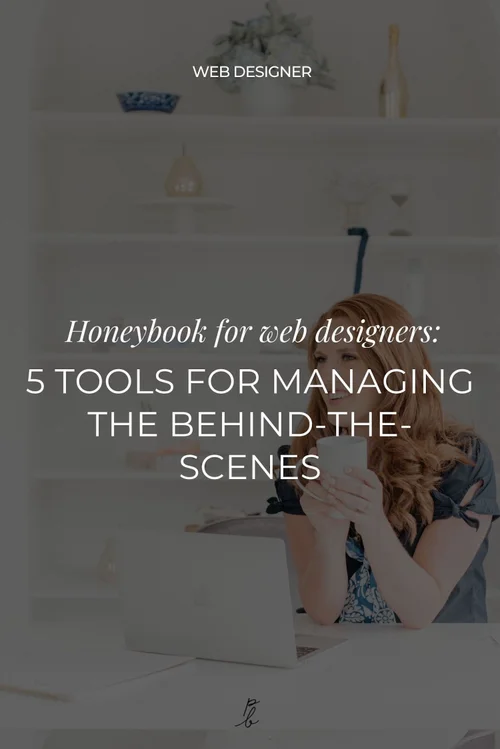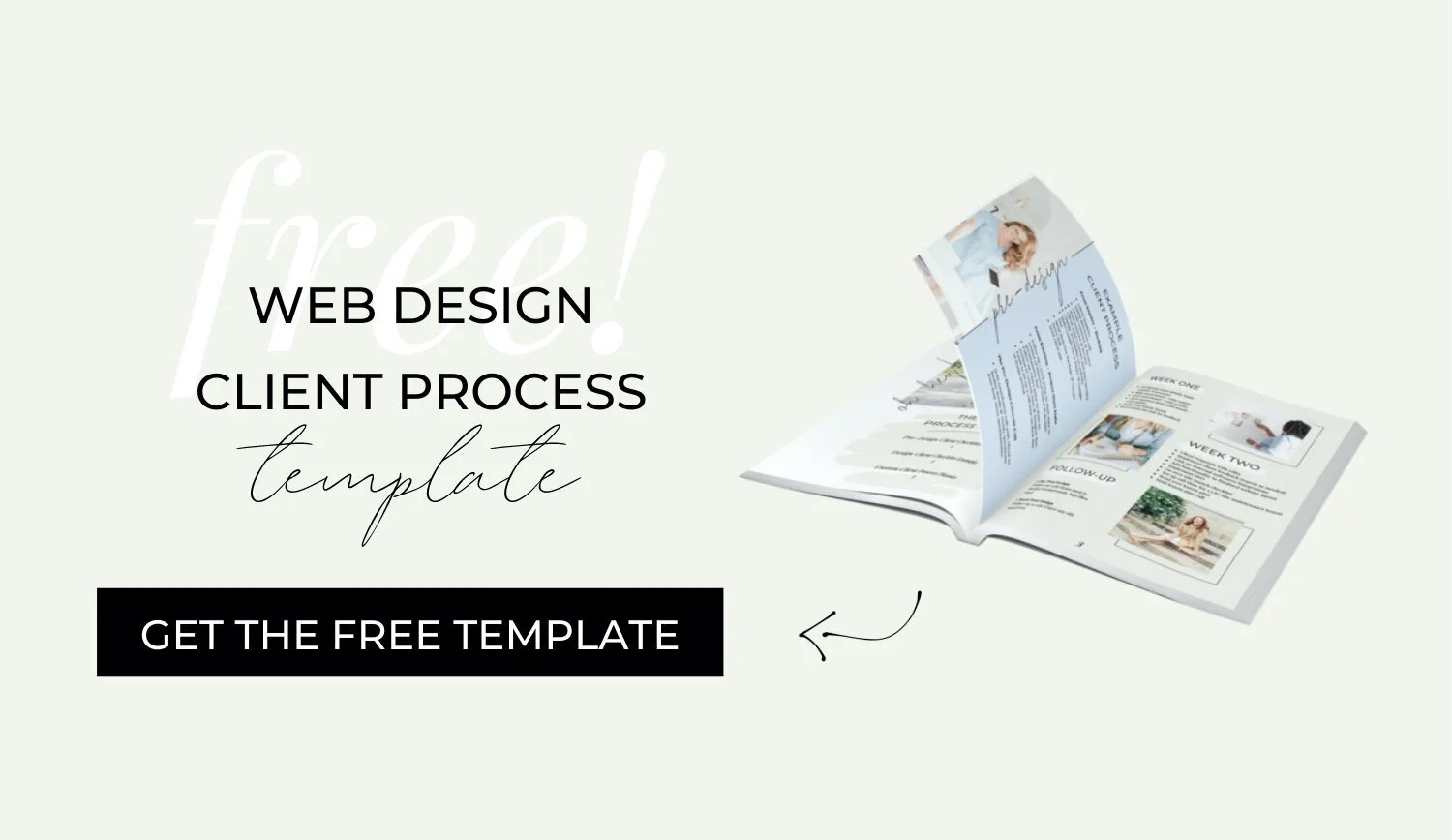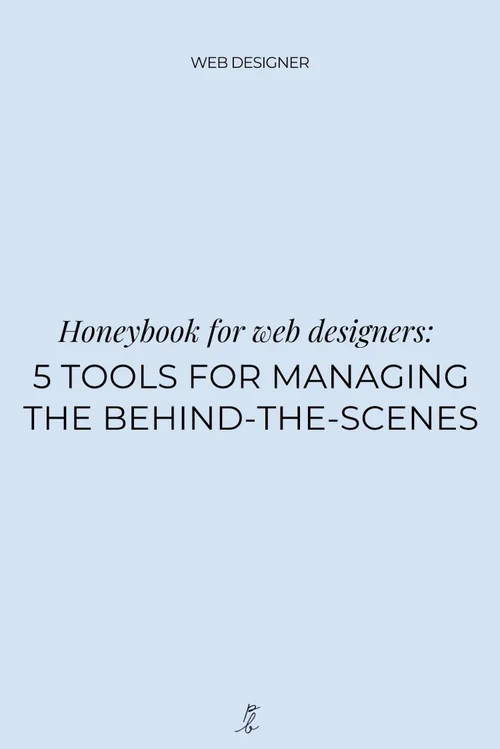Honeybook for web designers: 5 tools for managing the behind-the-scenes
Prefer to watch?
Here’s tHAT VIDEO FOR YA!
MENTioned in the video:
Top success metrics you need to be tracking in your business
Honeybook (50% off your first year!)
Heads up! That’s an affiliate link! 👆If you make a purchase through any of the links in this post, I’ll earn a commission at no extra cost to you. Myself and my margarita fund thank you kindly! 🍹
Rather read all about it?
Here’s what we chatted about in the video...
If you’ve been following along with our Honeybook for web designers series, you’ll have learned by now just how simple it can be to totally streamline your client handling process when you invest in the right tool!
Time is definitely money when your income is directly tied to your hours. The more time you save by improving your processes, the more projects you’ll be able to take on, and the more revenue you’ll bring home as a designer.
So we’ve already looked at the best Honeybook features for handling client inquiries and getting them properly onboarded…but now it’s time to look at some of the BTS things your client doesn’t see!
The things Honeybook created just for you!
The BEST CRM for web designers
How to use Honeybook to manage the behind-the-scenes tasks in your business
Tool #1
Honeybook Chrome Extension
So this first tool is actually still in beta at the moment, which means it’s brand new, and wasn’t even available back when I was serving clients 1:1.
But I’m all for anything that streamlines and automates a process you usually have to do manually, and the Chrome Extension promises to do just that!
So if you add the extension to your browser, now anytime you open up your Gmail, you will see a little Honeybook logo.
If you click it, it opens up this little panel that basically connects your Gmail to your HoneyBook.
Two reasons why this is great…
Quick access to all project files
Say you’re already working with a client and they shoot you an email to ask you a question about an invoice, or about a brochure you sent over…
Rather than having to open up a new browser and log into Honeybook, search for their project, and then search for the file, you have access to all the files right here in the extension.
So you can click the file you want to see, and it will take you directly to it.
Automatically create NEW projects
The other reason I’m excited about this is that say a new inquiry comes in, but they haven’t used your contact form.
Maybe they got your email from a referral, or they clicked the email button on your Instagram profile…
Rather than having to open up HoneyBook and manually enter in all the information to start your inquiry workflow, you can use the Honeybook extension to create their project with one click, and it will pull as much information as it can from that person’s Gmail profile to generate their new Honeybook project.
MAnage multiple projects AT ONCE
It’s also helpful if you have multiple projects on the go that involve the same clients or collaborators.
Ideally, they would keep all communication related to a project inside HoneyBook, but if they happen to email you directly instead, you now have a quick way to access any of the projects their email address is connected to.
To get the browser extension for Gmail, you just go to tools > chrome extension.
Tool #2
Honeybook Time Tracker
Time tracking helps you set your prices
If you’ve ever made it to the end of a project and thought to yourself “that wasn’t worth the money” or “oh my gosh, I should have charged double” then time tracking will be your new best friend.
I can’t think of a more useful tool when deciding how to price your services as a designer.
When you’re first getting started out, you’re obviously going to take longer to do certain things, but having an idea of how much time actually goes into each project is non-negotiable if you want to build a profitable business.
Sure, you may be bringing home more than you did at your 9-5…
But if you’re having to work 80 hours a week to make that happen, you could actually be earning much less per hour when you break it down.
My guess is you started your design business to find more financial freedom AND more scheduling freedom.
If that’s the case, then it’s definitely worth tracking how much time you are actually spending on projects to see if what you’re charging truly aligns.
Time tracking keeps you focused
Time tracking also keeps you accountable and on task.
If you can be brutally honest with yourself when logging your time, you may begin to spot patterns that need changing, like ‘procrasti-planning’ by spending wayyyyy too much time looking for inspiration before you begin designing…
Or taking a quick break to respond to a DM and then getting distracted and spending 30 minutes scrolling the ‘Gram!
Understanding where you are spending your time in your business will help you understand which skills you can be improving on to help speed up certain tasks, and which tasks could be outsourced or done away with altogether because they aren’t moving the needle in your business.
So if you aren’t currently tracking your time as a web designer, it’s definitely worth starting today!
To get to the time tracking tool, you just go tools > time tracking.
Tool #3
Honeybook Tasks & Reminders
Ok, so I’m an Asana lover through and through when it comes to setting tasks and organizing my business…
But one thing I love about Honeybook is that you can automate reminders to be created when a certain milestone or step in the workflow is completed.
So you can add regular old tasks here under tasks, where you set a due date, add them to a specific project, and sort and filter them based on date and whether you want a daily view, weekly view, or to see all tasks.
But to set an automated task, you’re actually going to pop into workflows (by going to tools > workflows.)
So say I have a little post-launch workflow that I like to go through with each of my clients.
On launch day, I want Honeybook to remind me to send them a personal voice DM congratulating them on their launch, thanking them for working with me.
Or maybe 1 month after launch day, I like to send a little handwritten note to thank them again and let them know about my referral incentive program.
To set an automated reminder, I just:
open up my workflow
click the plus sign to add a new step
select create task & write the name of my reminder
select when Honeybook should remind me based on each individual client’s project dates
This is perfect for any steps that can’t be 100% automated inside Honeybook, or even need to happen outside of Honeybook, but that need to happen a specific number of days before or after a certain milestone.
Now that it’s created, you won’t need to set this reminder for every new project, since it will automatically be created anytime a new client gets added to that specific workflow.
Tool #4
Honeybook Bookkeeping & Quickbooks Integration
So the next tool is the bookkeeping feature, which can be found from the homepage, or by clicking tools, and going to payments, expenses, or profit and loss.
All will lead to the same screen, and then you can click which tab you want to view.
You’ll be able to keep track of any overdue payments or recently made payments and you can even input expenses, adding a date, description, category, and even attach the expense to a specific project.
Then you can head under the profit and losses tab and filter by time period to see if you are still in the green and actually making a profit in your business…
Or whether your web design business is turning into a very expensive hobby and you need to look at cutting expenses, or come up with a plan to generate more revenue.
And if you are a QuickBooks user, you can sync your Honeybook payments and expenses tracker to Quickbooks with one click.
Tool #5
Honeybook Reports
This last tool is for my fellow success metrics nerds out there!
What are success metrics?
It’s any bit of data you can collect about your business that lets you know how things are going.
And then measuring that data consistently so that you can compare each month’s results to the next!
It’s the fastest way to spot issues or trends in your business, because if one month things are sailing along just fine, but then the next month your numbers plummet, clearly something is broken and in need of fixing.
So when you visit the reports window, you can see:
how many proposals or invoices you sent vs. how many people are actually booked (A.K.A your conversion rate)
where the most leads are coming from and therefore where to double down on your marketing efforts, and which strategies to stop bothering with
the number of days between inquiry and actual booking, which can be useful for improving your inquiry process and tweaking how and when you follow up
You’ll Also Love...
Honeybook for web designers: 5 tools for managing client inquiries
Honeybook for web designers: 4 tools for better client onboarding
A unique web design process that works, even if you have a 9-5 job
4 reasons to stick to one platform when designing for clients
How Mariana quickly reached her first $9K month as a web designer
This email script will save you hours every week in your inbox