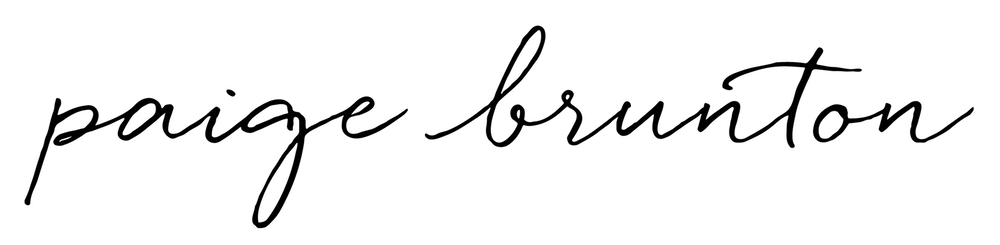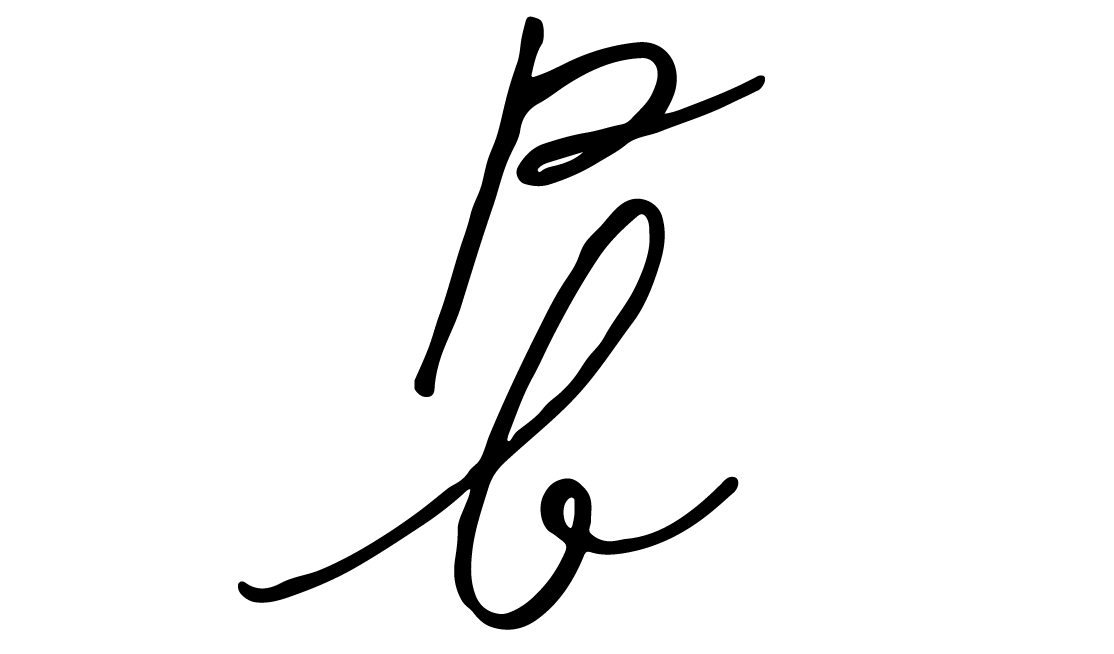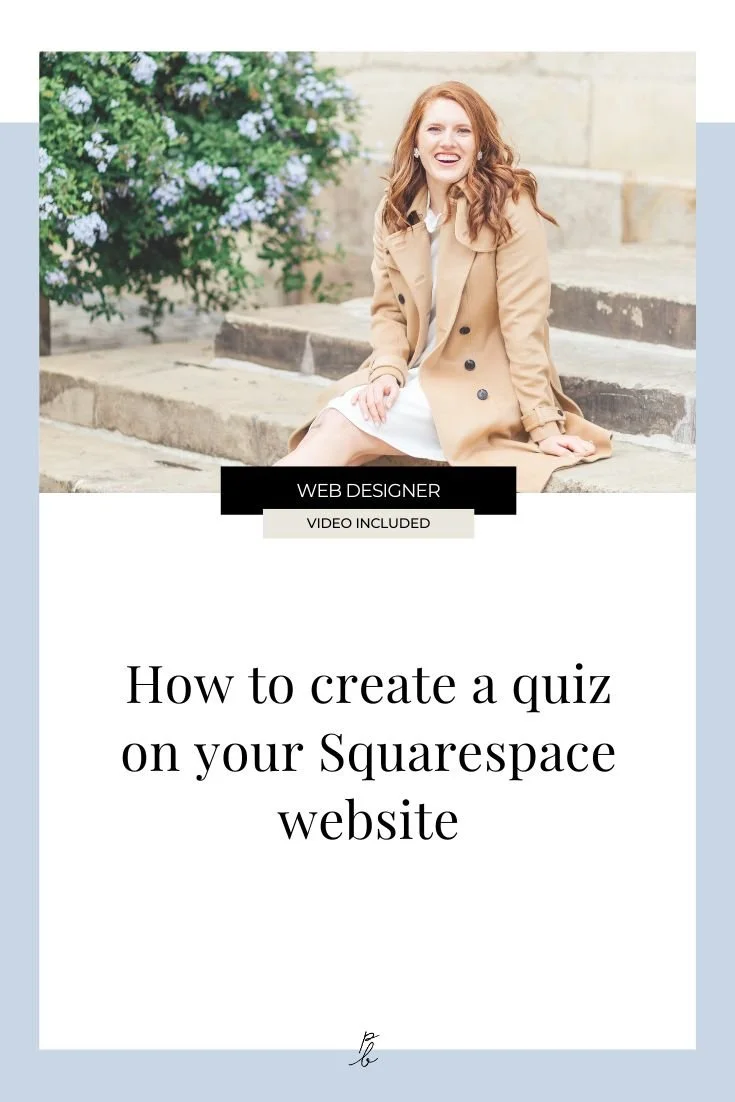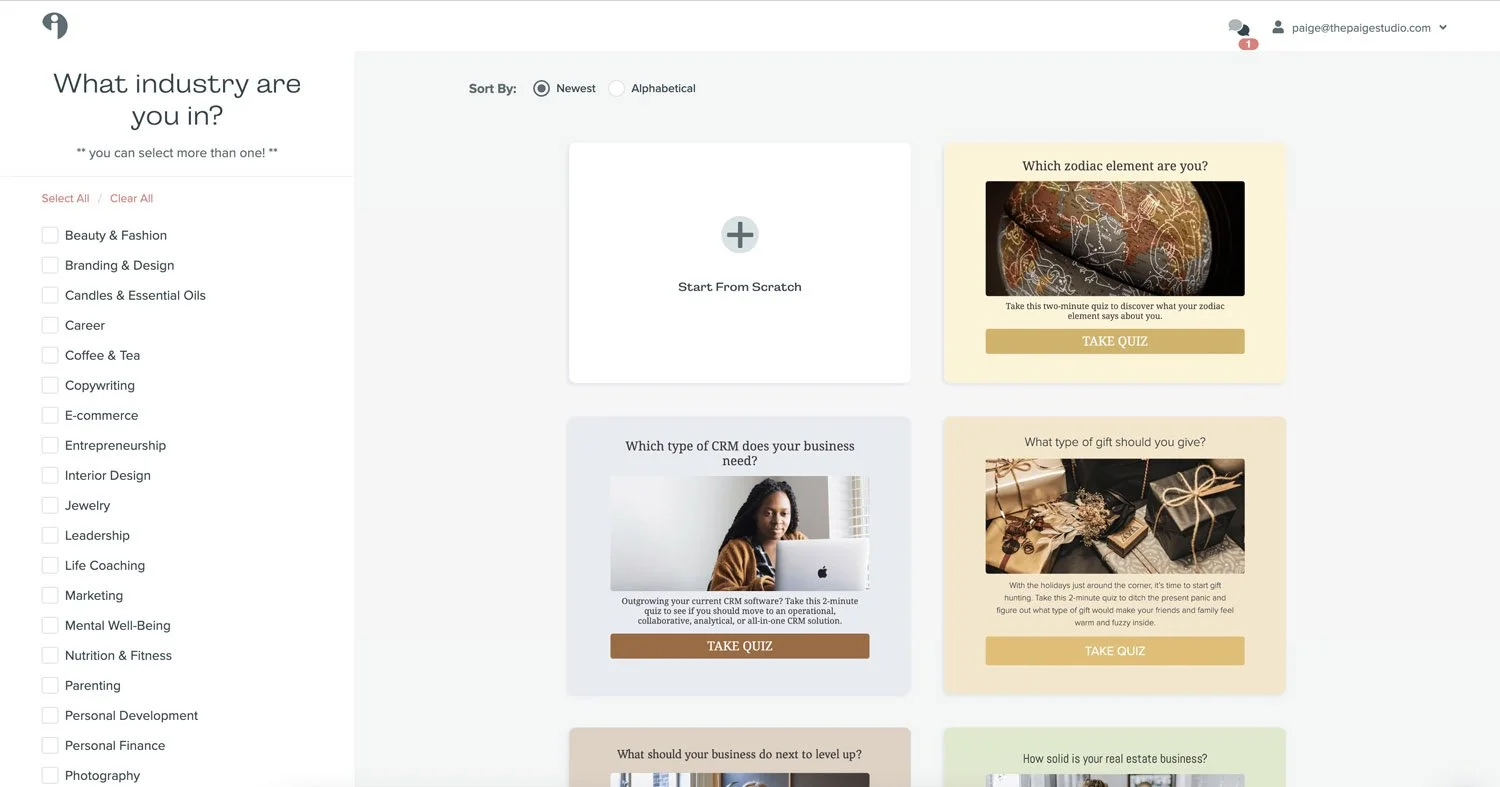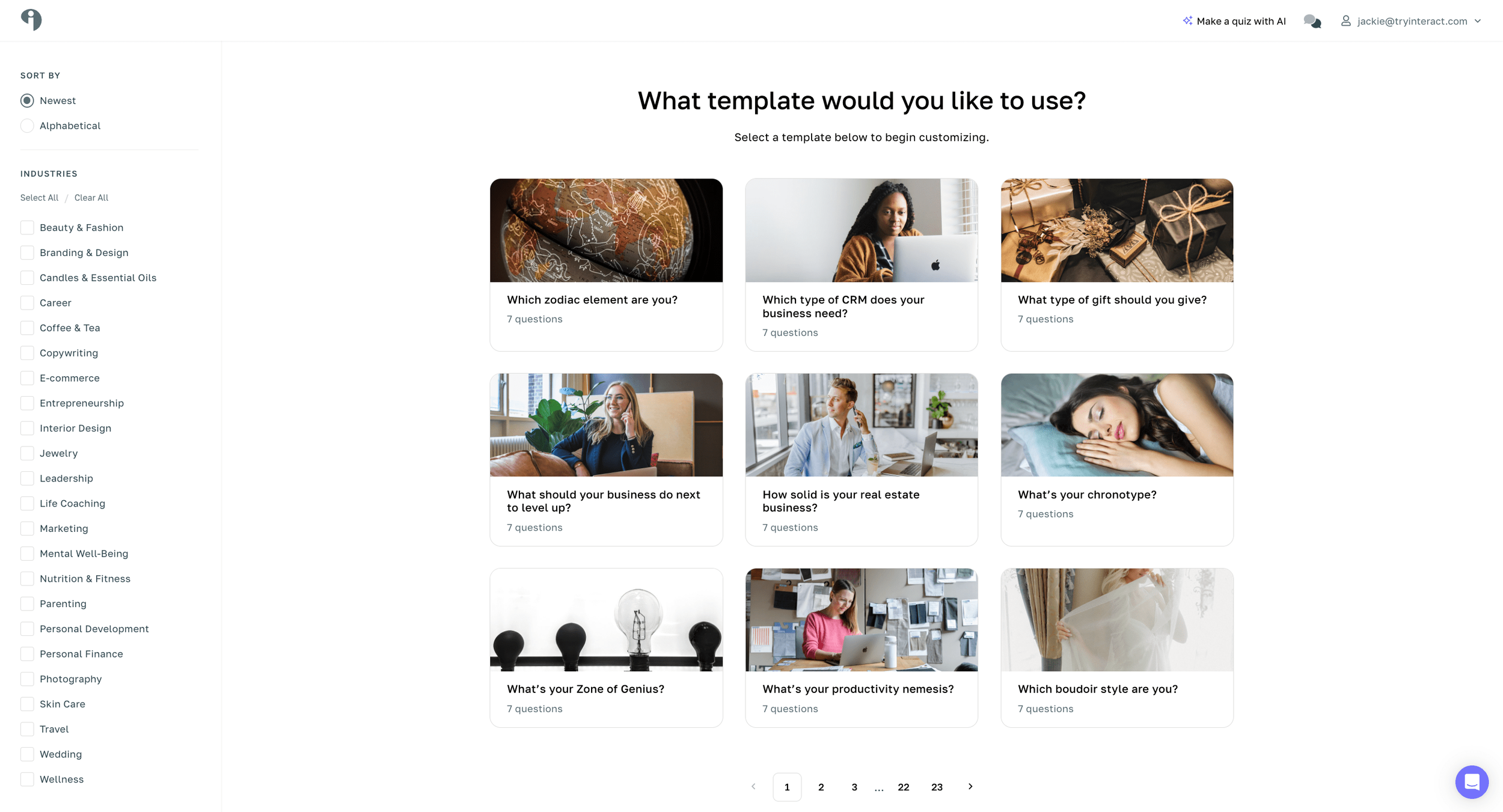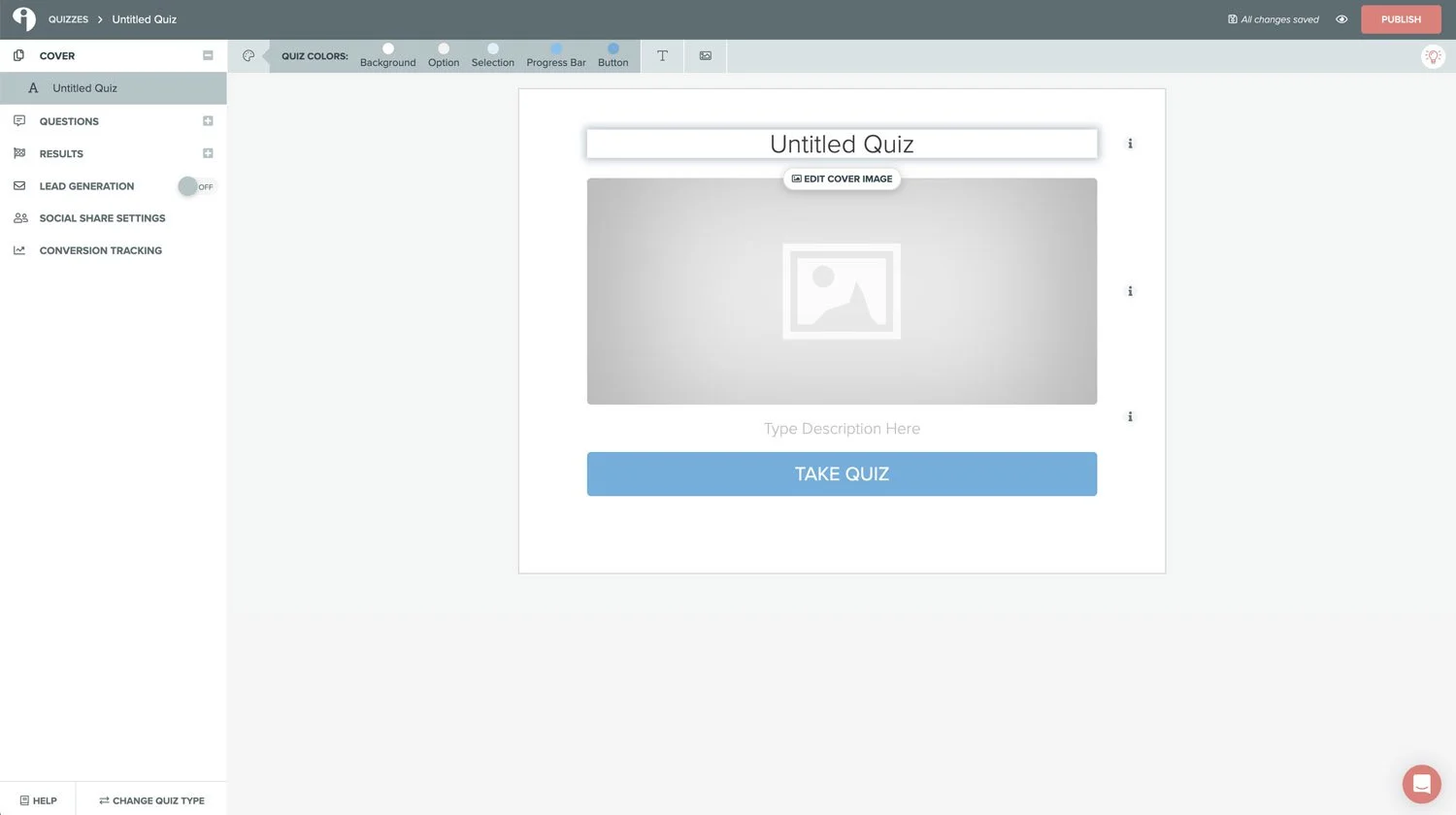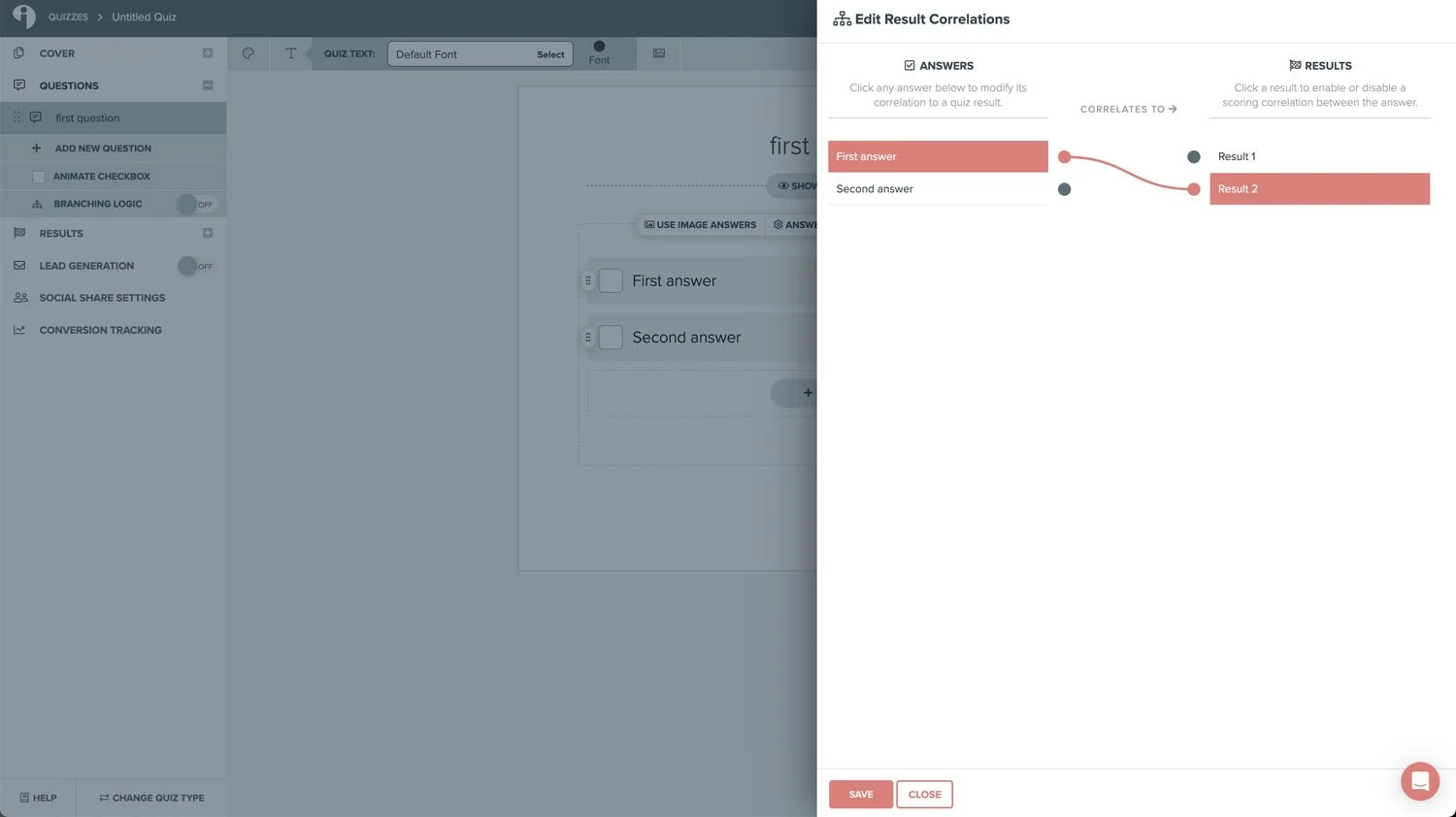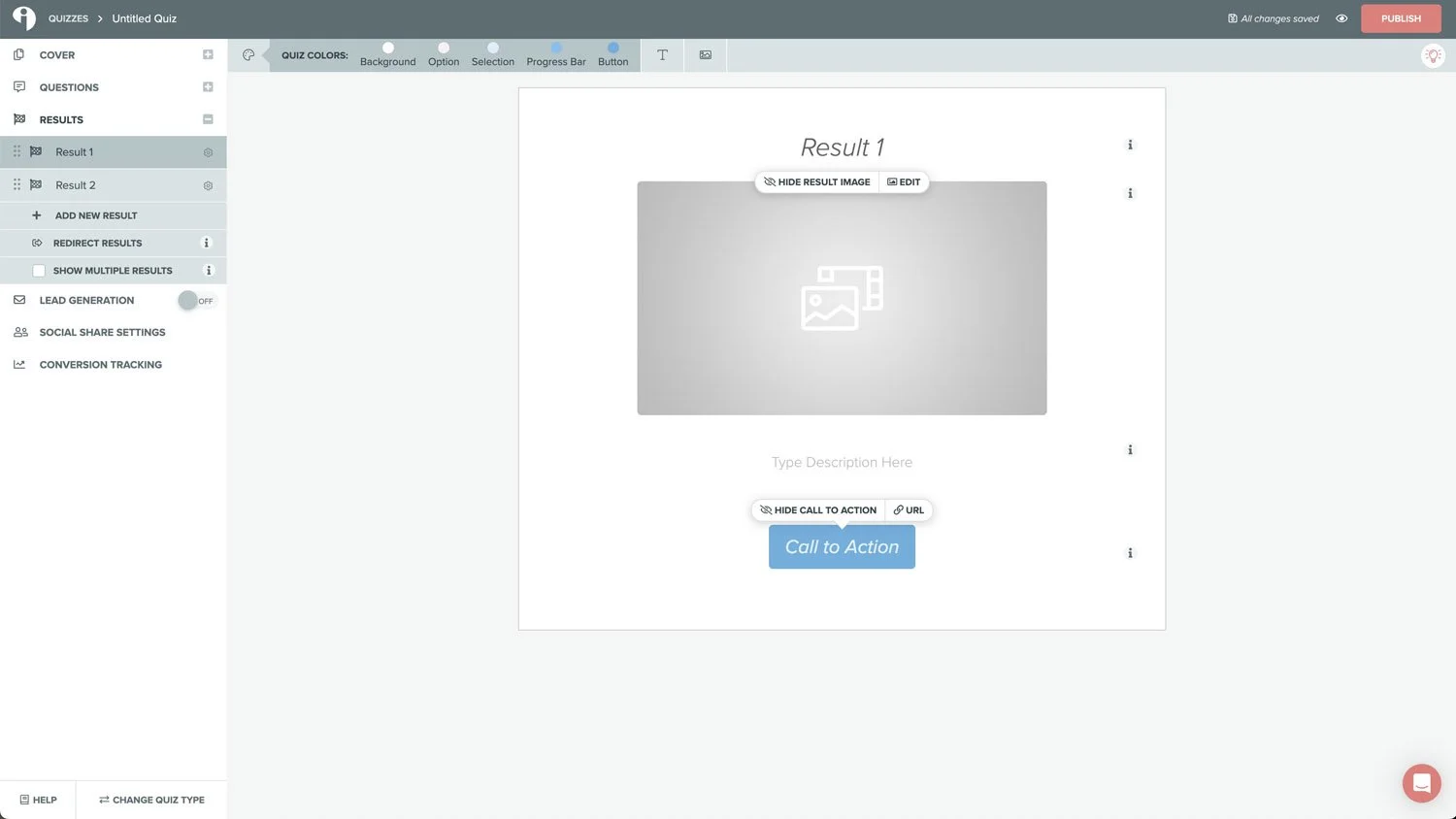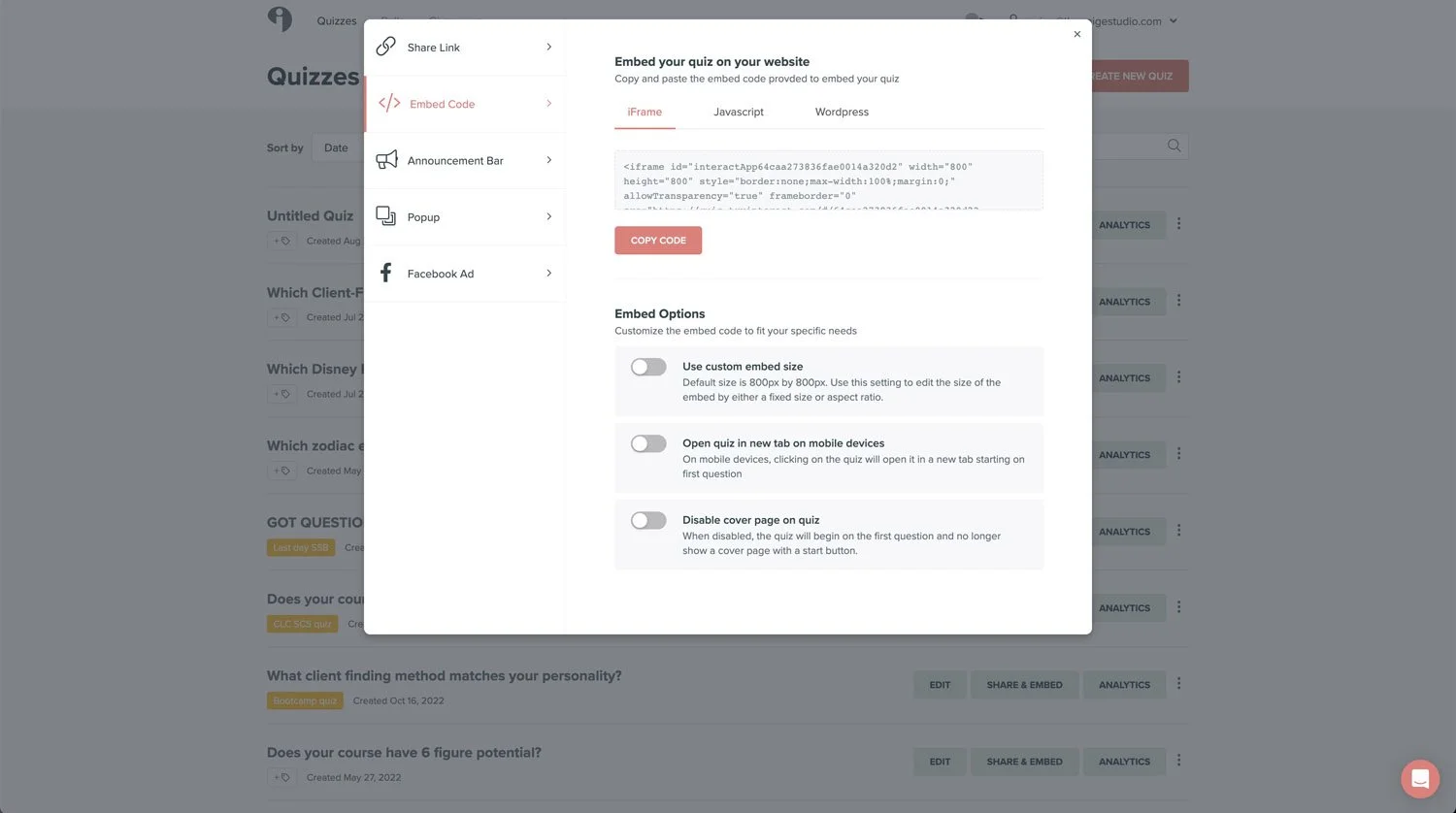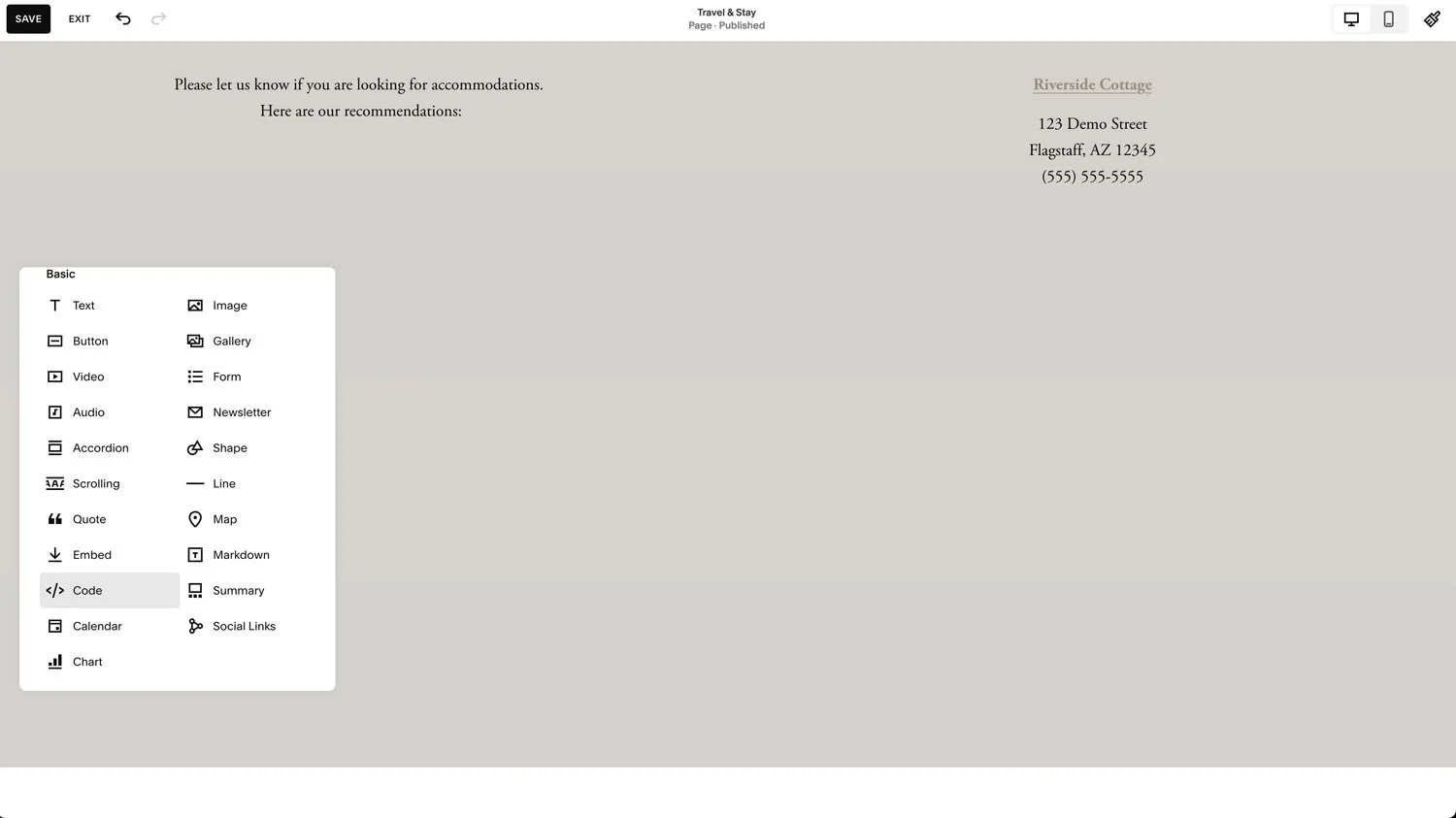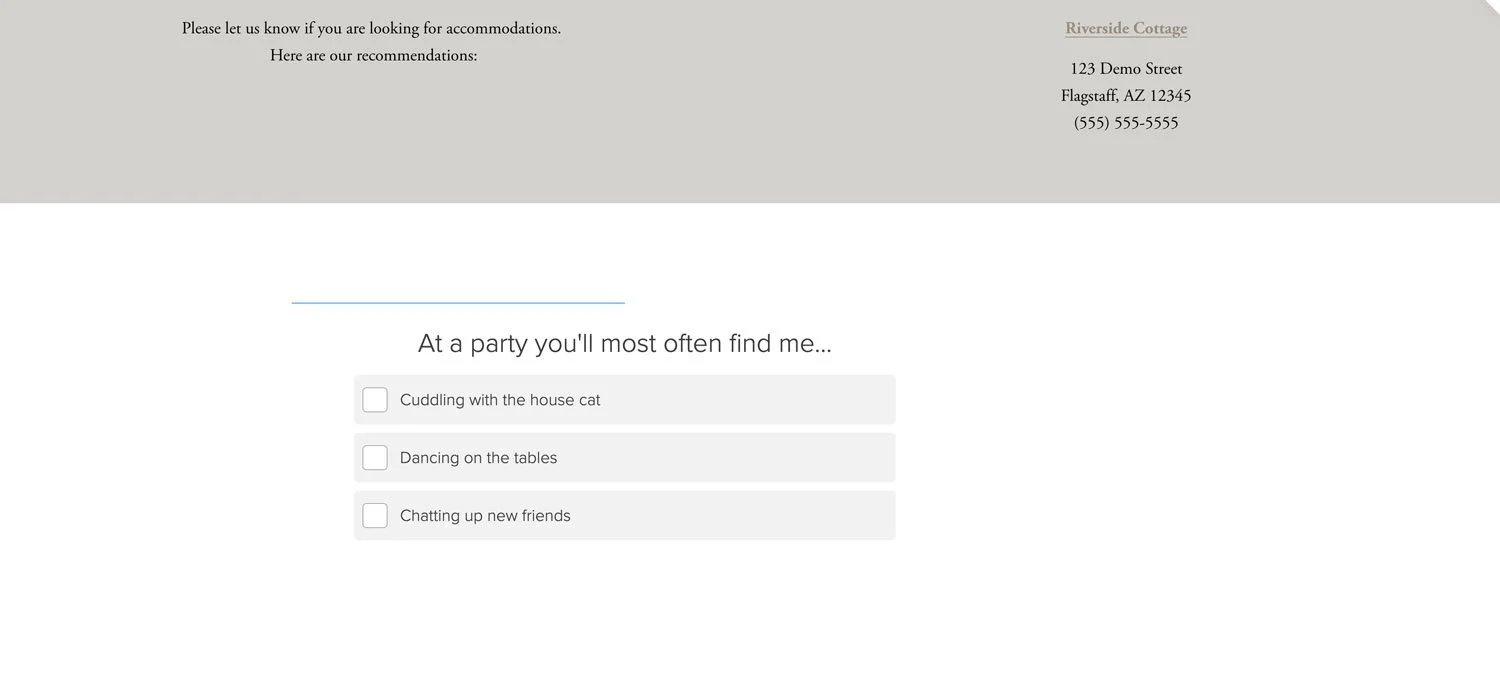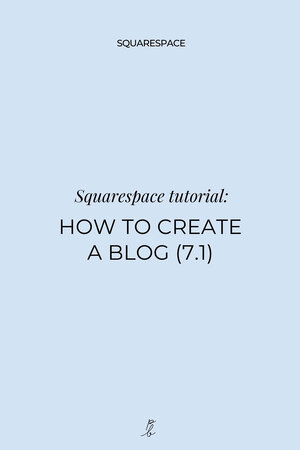How to create a quiz on your Squarespace website
Prefer to watch?
Here’s the video!
Mentioned in the Video:
Try Interact* (my fave quiz software!) for free here!
Try Convertkit for Free* or jump straight into the paid plan a 30-day FREE trial*
Get 10% off Squarespace by using code PAIGE10*
*That’s an affiliate link - my margarita fund thanks you kindly!
Rather read all about it?
My quiz has generated over 10,906 leads for my business!
It is by far my most popular and fun opt-in for my audience AND therefore it is also the highest converting.
It wasn't easy to create such a quite literal lead magnet though, I took a stab at creating a quiz a few years back and it delivered rather mediocre conversions and lead numbers. Looking back I can tell my quiz idea just wasn't all that enticing and didn't play into the psychology of how we think.
BUT after taking a second crack at it, I have (even if I do say so myself), nailed a quiz idea that people are falling over themselves to know the answer to, it’s genuinely helpful for my audience and therefore converts like crazy.
So in this post I'm going to share the key secrets to a quiz that converts and of course, how to build the thing and then add it to your Squarespace site!
Step 1 - Picking your quiz idea & title.
This first step is SO important. If you get this wrong, implementing all the rest of the steps is a bit of a waste of time, so I'd spend a significant portion of time thinking about this first step.
Your quiz idea needs to be something people actually wonder about and want help with AND the title needs to have what I call a sexy factor to it.
Let me explain.
Before building my quiz I actually joined a workshop hosted by the CEO of TryInteract*, the quiz platform I use and he gave a tip of gold on said workshop. (*yep - these are affiliate links, my Margarita fund thanks you kindly if you choose to use ‘em!)
He explained that people are interested in themselves and learning about themselves.
So if you make a quiz that plays into people's interest in themselves, that's a winning quiz idea!
You know all those "which Disney princess are you?” quizzes, the reason they work is that people answer questions about themselves in the quiz and then at the end, they learn more about themselves by the result description that they get.
So think about how you could ask questions in your quiz which enables the quiz taker to basically tell you about themselves and make sure your results then give them more information about their personality or character traits or archetype of something similar.
For example, my quiz is “which client finding method matches your personality type?”
The reason this works is because my ideal client, aspiring web designers, all want to know what the best way to get clients is.
And the key is the “matches your personality type” bit.
It indicates there’s a specific client-finding strategy that fits them and that they’re going to learn specifically about their personality type in the quiz.
If you want to test it by the way, you can click below!
By the way, that workshop with the founder of Interact* was FULL of incredible tips, but in this post I mostly want to focus on how to build the quiz itself, so if you want more tips on creating a winning quiz idea, download the PDF below for 6 steps to convert with quizzes!
Step #2: Pick a quiz software.
There’s a few different ones out there, but here are the keys of what you want to look for:
It must have an extremely easy-to-use interface for the person taking the quiz.
The software needs to make it possible to take the quiz first then be asked for the email address after.
Also the entire point of this is for you get leads, so you’ll also want the software to connect up and directly integrate with whatever email marketing software you’re using (I love Convertkit*) and ideally, also be able to map people’s specific answers to your email marketing software too. For example, if a question asks "how far along in your watercolor painting journey are you? and they say beginner, and you have a product for beginner watercolour painters, you then know who on your list to sell that course to! So ability to map answers to email list subscribers is key!
As I mentioned, the quiz software I chose is called Interact (you can try it for free here*), I’m super happy with it, it’s designed specifically for lead generation and has all the bells and whistles I need and all the functionality I need to create the type of quizzes I want, from scored quizzes to regular answer questions, get a result type quizzes.
Step 3: Create quiz - let’s create the quiz on Interact
First off, head to Interact* and set up an account if you don’t have one already
From here click “create a new quiz”
Click the red button “Create new quiz”
At this point you can choose by industry and quiz type
Remember my top tip to make sure to choose a quiz topic that relates to your audience’s understanding of themselves (their personality & how that relates to your area!
You can also choose to start from scratch if you prefer.
Choose your quiz template or start from scratch
STRUGGLING FOR IDEAS? YOU CAN EVEN have a quiz made for you, for free, by choosing Make a quiz with AI.
If you start from scratch you’ll be prompted to choose the quiz type
Again I suggest choosing personality where possible
If you start from scratch choose your quiz type
The next step is to create your quiz cover.
This includes your title, an image if you’d like to add one and a quiz description (which if your quiz is linked to from elsewhere you may not need, although it can work well to say something that tells people your quiz is quick n easy to take like “find out in just 45 seconds” or similar) but you’re gonna wanna make that title irresistible!
Add your quiz title, image and description
Once you’ve created your cover page, it’s time for questions.
Click on the “Questions” section on the left-hand side, and you’ll be able to add your questions, and answer options. I recommend adding around 7 questions to your quiz in total. For each question you can add answers - it often works well to add the same number of answer options as your possible results at the end as it makes them easier to map!
Add your questions and multiple choice answers for each one
For each question you then map the answers to your responses. Click “Edit result correlations” to do this. You do have the option not to map a specific answer if you don’t want to, just know it means it won’t contribute to the end result if that’s the case.
Match your answers to the quiz results
The next step is to choose “Results“ from the left-hand side menu.
Here you’re building out the number of possible results and what you want to tell your quiz-taker about themselves or their next step depending on the result they receive. Know that here you can also choose to redirect your quiz taker based on their result if you prefer to create a landing page that’s more on brand or contains more information.
Add to your results with a description, image and CTA (you can also set up a redirect to a page on your site or elsewhere if you prefer
Finally, and most importantly you’re gonna wanna toggle on the “Lead Generation” section.
There are three things to do here.
The first is to choose what information your quiz taker needs to give to get access to their results at the end (I suggest email and maybe first name, but try to keep it simple - the more fields the lower conversion is).
Add your lead generation fields and connect your email software
The second is to connect your email list to ensure that quiz takers get added to your list and added to any sequences if you want to send them emails afterwards (I use Convertkit for this - you can grab a 30-day free trial of Convertkit with this affiliate link!)
And the final one is to map quiz data to your email list if you like. This one is useful if you’d like to send different emails to people depending on their quiz results for example.
Now it’s time to click publish to set our quiz live!
So now we have our quiz set up, it’s time to embed it on our Squarespace website.
Step 4: Embed your quiz on your Squarespace website
Pst… don’t have a Squarespace site yet? Get 10% off with code PAIGE10 on checkout! (Yup that’s an affiliate link - my margarita fund thanks you kindly!)
Embedding your quiz on your Squarespace website is stupid simple.
When you click Publish you’ll get a window that pops up. Here you want to select “Embed”. From here you can choose either the iframe or the javascript and copy it.
Copy the iframe or javascript code
Then head to your Squarespace website.
Wherever you want to add the quiz, add a code block and copy and paste your code snippet into the code block.
Add a code block to your Squarespace website
When you click save on the page your quiz should appear & voila you have a quiz on your Squarespace website!
Paste in the code and click save, your quiz will appear on your Squarespace website
Okay so that is the technical bit done, but remember the quiz idea is the most important aspect to your quiz being a success.
So here’s the PDF again with all my tips on quiz ideas!
Now if you're done with the quiz but aren't loving how it's appearing on your site or are struggling with getting your Squarespace site to look the way you want, I have a wonderful video on website trends, so watch it next to ensure your site is looking wonderful before shouting out to the world about your site & quiz!